By default, the KPI value displayed in the center of the gauge is the Status; you can change this from the Gauge Value drop down and display the measure from the Target or Value drop zone instead. Open the Gauge Value drop-down from the Component ribbon and choose which value should be set as the gauge value.
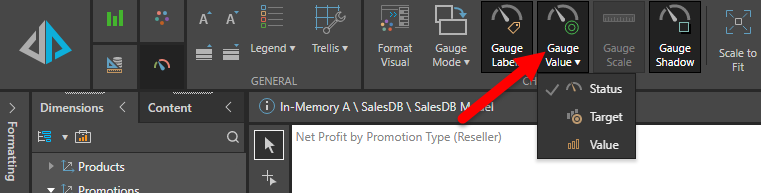
Alternatively, set the Gauge Value from the Gauge Labels view of the Formatting panel. From the Gauge Value drop-down, select the KPI value that should be displayed on the gauge.
Toggle the Show Gauge Value option to show or hide the gauge value.
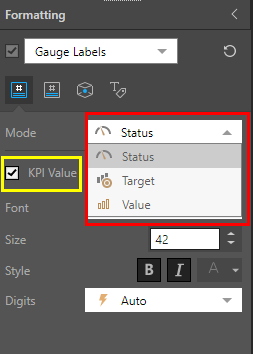
Examples
Here, the Status was set as the gauge value; the Net Profit measure is in the Status drop zone, so each gauge displays the net profit for its data point, and the label "Net Profit".

Here the Target was set as the gauge value:

In this example, the Value was set as the gauge value:
